Deploy the Android Managed Agent using Microsoft Intune
You can deploy the 247connect Android Managed Agent app to your 247connect account using Microsoft Intune. To use this method, you need a Microsoft tenancy and Intune licences. This guide assumes you have already set up your Intune environment.
Step 1 - Add the 247connect Managed Android Agent to Intune
-
Sign in to the Microsoft Intune admin center and select Apps from the menu.
-
Select Android > Android apps.
-
Click Create.
-
In the Select app type pane, choose Managed Google Play app from the drop-down list.

-
Click Select.
-
Search for the 247connect Agent and select it.
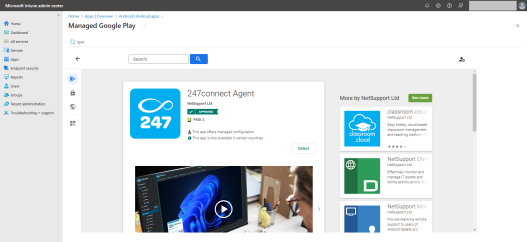
-
Click Sync.
Note: You may need to refresh the page for the app to appear in the list.
Once added, the 247connect Agent app appears in your list of Android apps. You can now create a configuration policy.
Step 2 - Create a configuration policy for the 247connect Agent
This step links the 247connect Agent to your account using your account ID.
-
In the Intune admin center, select Apps from the menu.
-
Go to Android > Configuration.
-
Click Create > Managed devices.
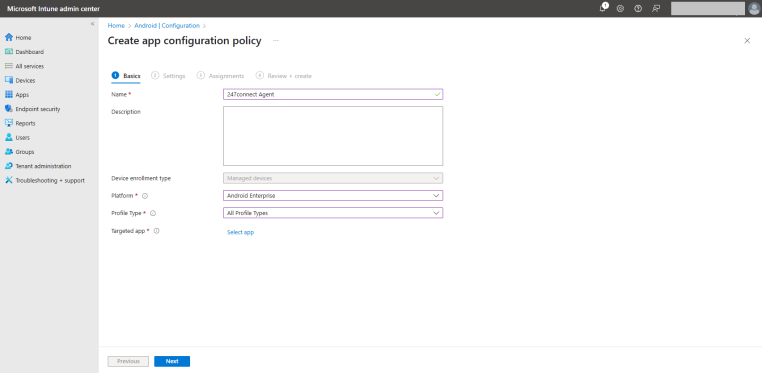
-
Enter a name for the policy.
-
From the Platform drop-down, select Android Enterprise.
-
From the Profile Type drop-down, select the device profile type the policy applies to.
-
Click Select app.
-
In the Associated app pane, select the 247connect Agent and click OK.
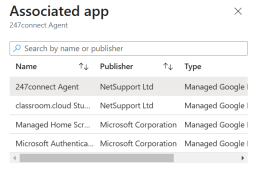
-
Click Next.
-
On the Settings page, add the account ID using one of the following methods:
Option 1 - Configuration designer
-
Click Add.
-
Select the Account ID configuration key and click OK.
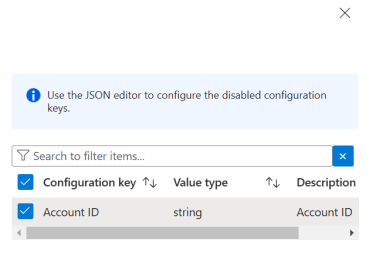
-
Enter your 247connect account ID in the Configuration value field (available from the Installers page of the 247connect Web Portal).
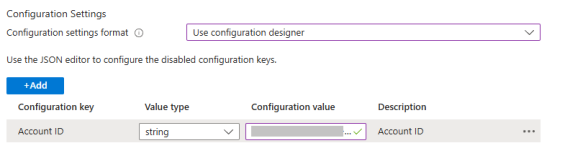
Option 2 - JSON data
-
Enter your account ID in the valueString field of the JSON structure.
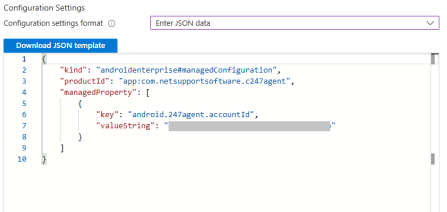
-
-
Specify whether the app should be accessible across work and personal profiles.
-
Click Next.
-
Choose which groups to assign the policy to and click Next.
-
On the Review + create page, check all the policy settings.
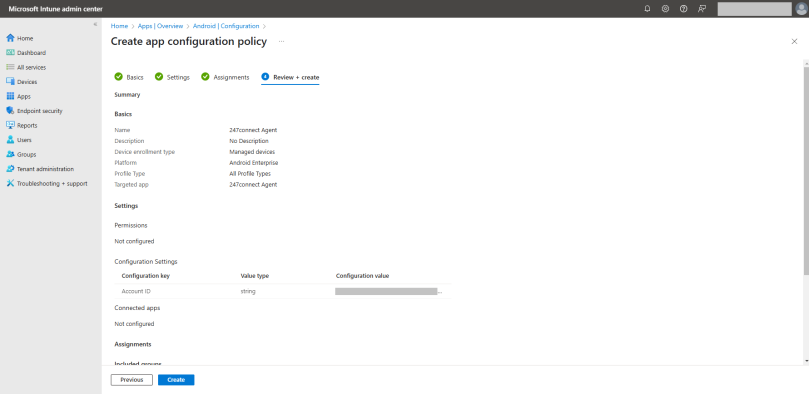
-
Click Create.
Step 3 - Deploy the 247connect Agent to Android devices
-
Go to Apps > Android and select the 247connect Agent from the list.
-
Click Properties.
-
In the Assignments section, click Edit.
-
Choose the groups to deploy the 247connect Agent to.
-
Click Review + Save.
-
Click Save.
Step 4 - Monitor the deployment
To check the deployment status:
-
In the Intune portal, go to Apps > All Apps and select the 247connect Agent.
-
Click Device install status to view the deployment progress.
See also:
Install the Android Managed Agent
Deploy the Android Managed Agent using the Google Admin Console


