Install the Android Managed Agent
247connect provides an Android Managed Agent that enables you to connect and interact with your Android devices.
If you use Microsoft Intune or the Google Admin Console to manage your devices centrally, see the following
System requirements
-
Android 12 or above.
Download the Android Managed Agent app
-
On the Android device, download the 247connect Agent app from the Google Play store.
-
Tap Install to download and install the app.
Link the device to 247connect
-
In the 247connect Web Portal, go to Account > Installers from the side menu.
-
Select the Managed Agent installers tab.
-
Choose Android.
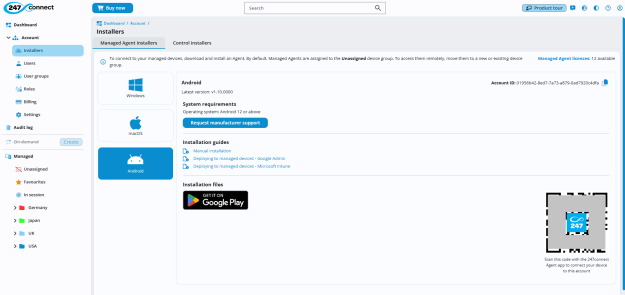
The Managed Agent app needs your account ID to link the device to the correct account. You can copy this by clicking the copy icon
 .
. -
Open the 247connect Agent app on the device.
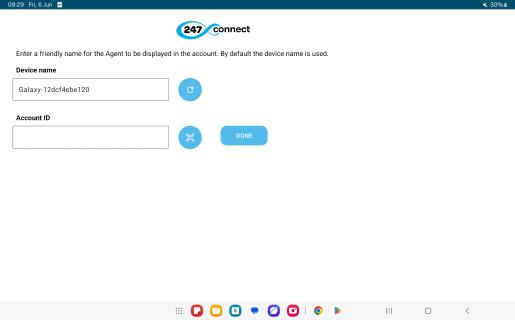
-
By default, the device name appears in the 247connect Web Portal. You can change this and enter a friendly name in the Device name field.
-
Enter the account ID or tap the Scan QR code
 button to scan the QR code from the Installers page.
button to scan the QR code from the Installers page. -
Tap Done.
-
A screen appears asking you to agree to the 247connect Agent sending notifications.
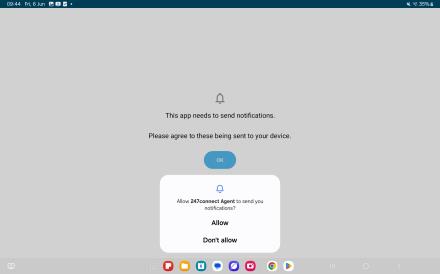
-
Tap OK and choose Allow.
-
A security prompt appears regarding connecting and casting to the Android device. Tap Start now.
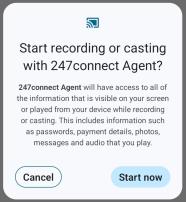
-
The device will now appear in the 247connect Web Portal.
See also:
Deploy the Android Managed Agent using Microsoft Intune
Deploy the Android Managed Agent using the Google Admin Console


