Android Managed Agent app
The 247connect Android Agent app enables Operators to monitor and support managed Android devices using 247connect. Designed for managed environments, the app integrates seamlessly with Microsoft Intune and the Google Admin Console.
You can download the 247connect Agent app from the Google Play Store.
System requirements
-
Android 12 or above.
Features
-
View
-
File transfer
-
Chat
-
Message
247connect Agent app overview
When you open the 247connect Agent app, you'll see an information screen showing your device details and, if an Operator is connected, the Operator's name.
If user acknowledgement is enabled, a prompt appears asking you to confirm the connection before an Operator can connect.
The top of the app turns green when an Operator is connected.
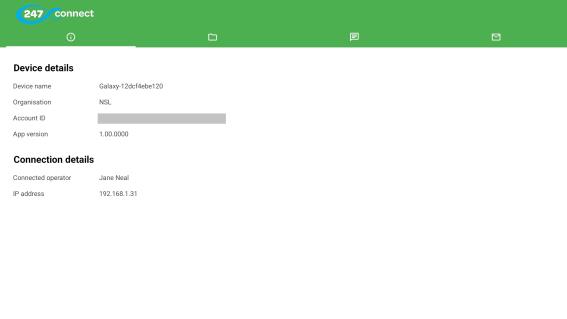
File transfer
When you receive files from an Operator, a badge appears on the Files tab showing the number of files.
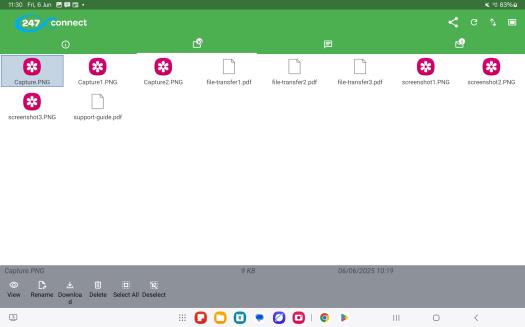
-
Tap the Icons
 icon to switch between icon, list or thumbnails.
icon to switch between icon, list or thumbnails. -
Tap a file to view, rename, download or delete it.
-
To select multiple files, tap them individually or, to select all files, tap Select All.
Note: You can only download or delete multiple files. -
To share a file, tap the Share
 icon and choose a sharing method.
icon and choose a sharing method.
Chat
When an Operator starts a chat session, the 247connect Agent app automatically switches to the Chat tab. You'll see the Operator's name and any messages.
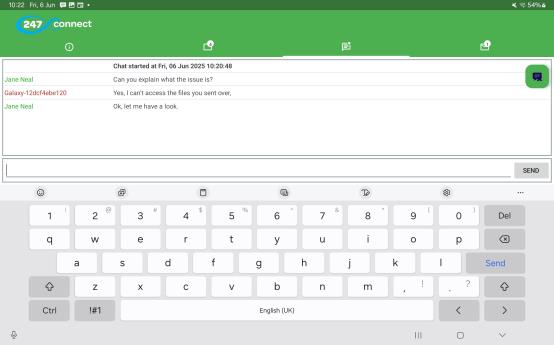
-
To send a message, type your message in the message pane and tap Send.
-
To end the chat, tap the End chat
 icon.
icon.
Message
When you receive a message from an Operator, a badge appears on the Message tab showing the number of new messages.
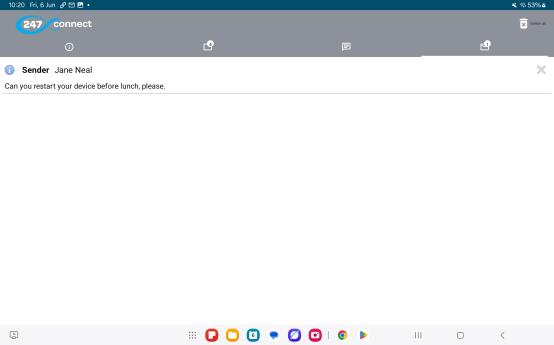
-
Tap the Message tab to read your messages.
-
To delete a message, tap the Close
 icon.
icon. -
To delete all messages, tap the Delete All
 icon.
icon.
See also:
Install the Android Managed Agent
Deploy the Android Managed Agent using Microsoft Intune
Deploy the Android Managed Agent using the Google Admin Console


