Edit the registry at the Agent
Use the Registry Editor in 247connect to securely access and modify the Windows registry on an Agent. This is useful for advanced troubleshooting and applying configuration changes.
Open the Registry Editor
For Managed Agents
-
Go to Managed in the side menu.
-
Select the device from a device group.
For On-demand Agents
-
Go to On-demand in the side menu.
-
Select the required session.
Click Tools in the toolbar and select Registry Editor.
When prompted, click Open to launch the 247connect Control. To skip this step in the future, select Always allow portal.247connect.cloud to open links of this type in the associated app.
By default, connecting to an On-demand Agent requires user approval. You can also enable user acknowledgement for Managed Agents in Device group settings. While waiting, you'll see a Connecting screen. Click Cancel to stop the request.
The Registry Editor window
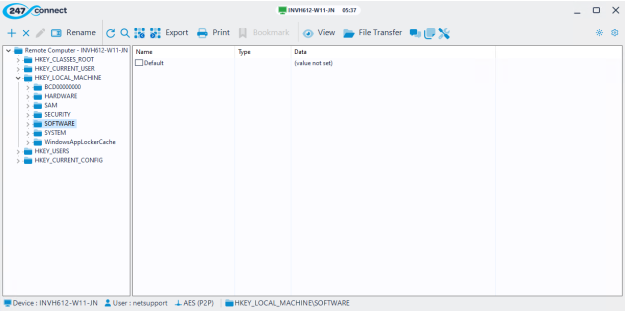
At the top of the window, you'll see the device name and session time. Icons indicate the session type:
|
|
Shows you are in a managed device session. |
|
|
Shows you are in an on-demand session. |
From the Registry Editor window toolbar, you can:
Enter credentials to elevate the session (available for On-demand Agents only).
View, create, modify or delete registry keys and values.
Rename a registry key.
Refresh the registry view.
Search for specific registry data.
Import or export registry files.
Print the registry tree or values.
Add, edit, reorder or remove bookmarks.
Open a View window.
Open a File Transfer window.
Start a chat with the Agent.
Send a message to the Agent.
Access tools, including Task Manager and PowerShell.
Change the display theme.
Access the About information for 247connect, the Information Hub and options to download and install updates. When a new version of the Control is available, the icon changes. From here, you can choose to download and install the latest version now or wait until the session ends.
The status bar at the bottom of the window shows the device name, logged-on user, currently selected key and the type of encryption the session is using. This will display TLS + AES if the session runs through the gateway or AES (P2P) if the Control and the Agent are on the same network.
Search for data in the registry
Click Find
 in the toolbar.
in the toolbar.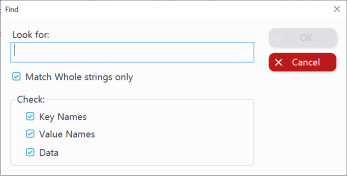
Enter the string you want to find.
Choose what to search:
Match Whole strings only: Matches the whole string only.
Check Key Names: Search in registry key names.
Check Value Names: Search in value names.
Check Data: Search in the data stored within values.
Click OK to start the search.
To stop the search, click Cancel Search.
Bookmark key registry paths
Bookmark key locations in the registry that you frequently access.
Navigate to the registry path you want to save.
Right-click Bookmarks
 in the toolbar and select Add.
in the toolbar and select Add.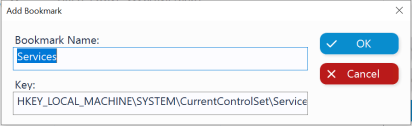
Click OK.
To manage bookmarks
Right-click Bookmarks
 in the toolbar and select Edit.
in the toolbar and select Edit.Use the available options to add, edit, delete and move up or move down to reorder.
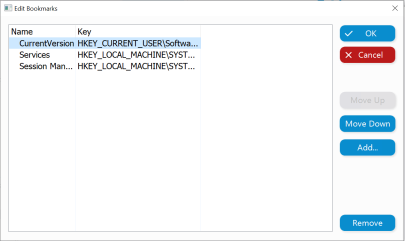
Click OK.
Access bookmarks
Click Bookmark in the toolbar, select the bookmark you want to open. The Registry Editor will navigate directly to that key.
See also:


