Send a message to an Agent
Use the Message feature in 247connect to send one-way messages to Agents. This is useful for sharing instructions, alerts or important updates.
Send a message
To Managed Agents
-
Go to Managed in the side menu.
-
Select the device from a device group.
To On-demand Agents
-
Go to On-demand in the side menu.
-
Select the required session.
Click Message in the toolbar.
When prompted, click Open to launch the 247connect Control. To skip this step in the future, select Always allow portal.247connect.cloud to open links of this type in the associated app.
By default, connecting to an On-demand Agent requires user approval. You can also enable user acknowledgement for Managed Agents in Device group settings. While waiting, you'll see a Connecting screen. Click Cancel to stop the request.

Compose and send your message
-
Type your message in the text box.
-
Select an icon to match the urgency of your message:

No icon is shown. 
Information. 
Question. 
Warning. 
Error. -
(Optional) Include an audible alert to highlight the message. Click the Audio
 icon until it shows as active
icon until it shows as active .
. -
(Optional) Set how long the message should appear on the Agent's screen (in seconds). If left blank, the message stays on screen until the Agent clicks OK.
-
Click Send.
The message appears on the Agent's screen.
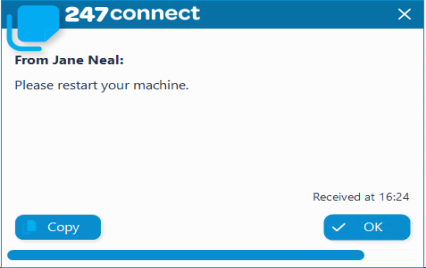
The Agent can click Copy to copy the message to their clipboard. Click OK to close the message or it will disappear automatically after the set time.
See also:


