Permissions
Each permission controls specific actions users can perform within 247connect. By default, all permissions are set to Disabled when you create a new role. To enable a permission, select Enabled from the drop-down list.
-
When you clone a role, the new role inherits its permissions from the original role.
-
Permissions with the Account
 icon only have an effect when applied at account level.
icon only have an effect when applied at account level. -
Changes to role permissions take effect when assigned users log out and log back in. Updates may take up to five minutes to apply.
Account permissions
Account
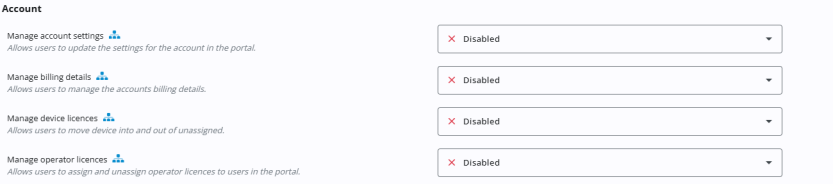
Manage account settings: Enables users to modify the 247connect account settings.
Manage billing details: Lets users manage billing information.
Manage device
Manage Operator
Audit log

View audit log: Grants access to view the audit log entries for 247connect.
Device groups

Delete device groups: Lets users remove existing device groups.
Manage device group settings: Enables users to configure the device group settings.
Manage device groups: Enables users to create and edit device groups.
Roles

Delete roles: Enables users to remove roles that are no longer needed.
Manage role assignments: Allows users to assign and unassign roles for users at both the account and device group level.
Manage roles: Enables users to create and edit roles.
User groups

Delete user groups: Enables users to remove user groups that are no longer needed.
Manage user groups: Enables users to create and edit user groups.
Users

Delete users: Grants the ability to remove users from the Web Portal.
Edit users: Allows users to edit the details of users.
Invite users: Enables users to invite new users to join 247connect.
Operator permissions
Managed devices
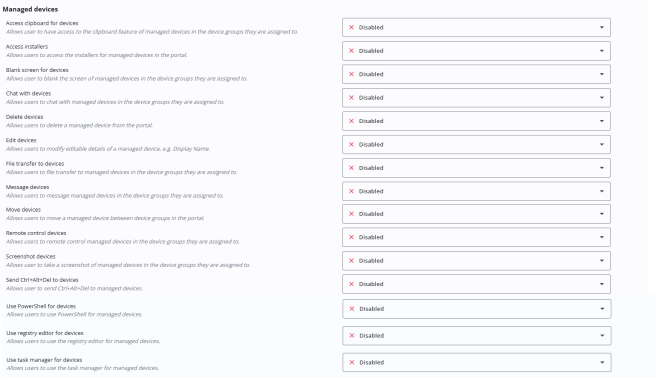
Access clipboard for devices: Lets users access the clipboard of managed devices.
Access installers: Grants access to the installers for managed devices in the Web Portal.
Blank screen for devices: Enables users to blank the screen on managed devices during a session.
Chat with devices: Permits users to chat with managed devices.
Delete devices: Enables users to remove a managed device from the Web Portal.
Edit devices: Grants permission to modify the editable details of a managed devices, for example, the display name.
File transfer to devices: Allows users to transfer files directly to managed devices.
Message devices: Lets users send messages directly to managed devices.
Move devices: Enables users to move managed devices between device groups.
Remote control devices: Allows users to remote control managed devices.
Screenshot devices: Enables users to take a screenshot of managed devices.
Send Ctrl+Alt+Del to devices: Lets users send Ctrl+Alt+Del to managed devices.
Use PowerShell for devices: Enables users to run PowerShell commands on managed devices.
Use Registry Editor for devices: Allows users to access and edit the registry on managed devices.
Use Task Manager for devices: Enables users to monitor and manage system activity on managed devices.
On-demand permissions
On-demand devices
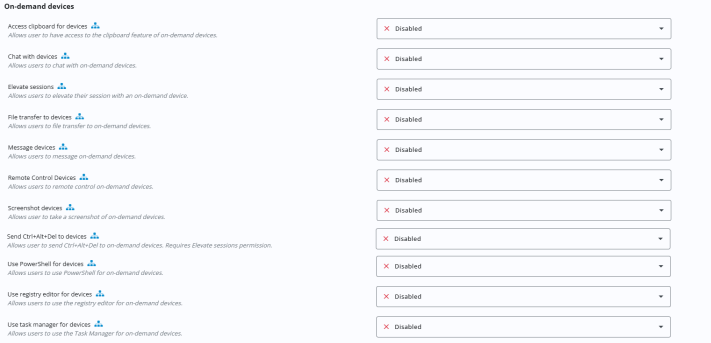
Access clipboard for devices: Lets users access the clipboard of the on-demand device.
Chat with devices: Permits users to chat with on-demand devices.
Elevate sessions: Lets users elevate their session with an on-demand device.
File transfer to devices: Allows users to transfer files directly to on-demand devices.
Message devices: Lets users send messages directly to on-demand devices.
Remote control devices: Enables users to remote control on-demand devices.
Screenshot devices: Lets users take a screenshot of on-demand devices.
Send Ctrl+Alt+Del to devices: Lets users send Ctrl+Alt+Del to on-demand devices. Requires the Elevate sessions permission.
Use PowerShell for devices: Enables users to run PowerShell commands on devices in on-demand sessions.
Use Registry Editor for devices: Allows users to access and edit the registry on devices in on-demand sessions.
Use Task Manager for devices: Enables users to monitor and manage system activity on devices in on-demand sessions.


