Manage individual user details
Manage the details of any user selected from the Users list. You can view and edit their personal information and assigned roles.
Open a user's details
-
In the 247connect Web Portal, go to Account > Users in the side menu.
-
Click the required user from the list.
The User page has three tabs:
User details
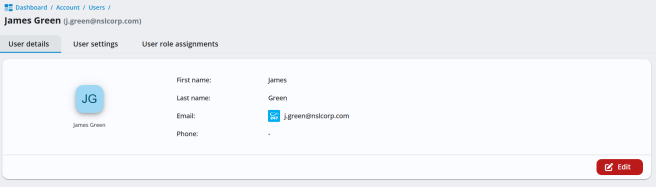
Displays the user's name, email address, contact details and shows if two-factor authentication (2FA) is enabled. (If you have the required permissions, you can disable 2FA for the user here.) Click Edit to update their details.
User settings (coming soon)
User role assignments
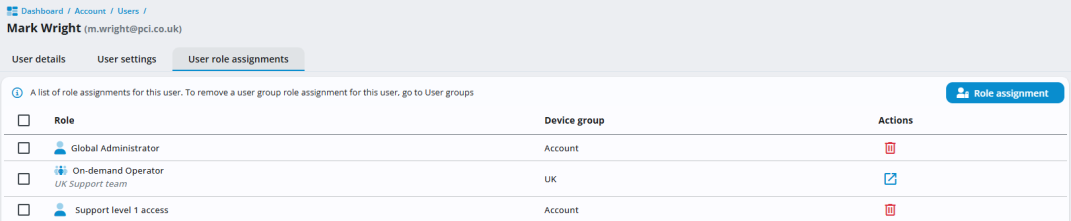
Shows the roles assigned to the user. Remove a role by clicking the Delete
 icon. To delete a user group role assignment, click the Go to user group
icon. To delete a user group role assignment, click the Go to user group  icon. The role icon indicates how the role is assigned:
icon. The role icon indicates how the role is assigned: [Single person icon]
[Single person icon]The role is assigned by user.  [Multiple person icon]
[Multiple person icon]The role is assigned via a user group.
See also:
Setting up two-factor authentication (2FA)