Manage roles
If you have the required permissions, you can edit and delete roles as needed.
Edit a role
-
In the 247connect Web Portal, go to Account > Roles in the side menu.
-
The display area shows a list of roles.
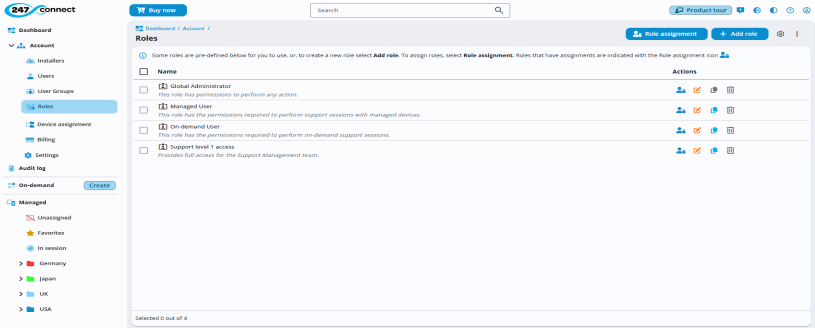
-
Click the Edit
 icon next to the role.
icon next to the role. -
Make the required changes to the role.
-
Click Save.
Delete roles
You can delete roles individually or in bulk.
-
In the 247connect Web Portal, go to Account > Roles in the side menu.
-
Click the Delete
 icon next to the role.
icon next to the role.Or
To delete multiple roles, select the checkboxes next to each role. To select all roles available for deletion, click the checkbox at the top of the column. Click the Delete
 icon in the top right.
icon in the top right. -
A confirmation message appears. Click Yes.