Device group settings
You can use Device group settings to configure certain settings for devices within a specific group. Enabling a feature makes it available to users with the appropriate permissions, while disabling it prevents all users from using that feature, regardless of their permissions.
By default, all settings are enabled, except for Require user acknowledgement for devices.
Access device group settings
-
In the 247connect Web Portal, go to Managed in the side menu.
-
Select a device group.
-
Click the Group settings tab.
Available settings
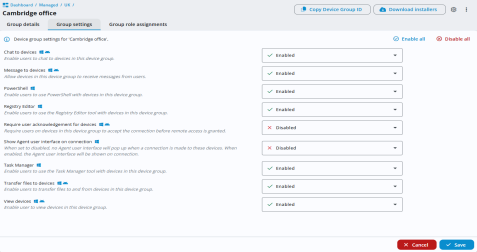
You can enable or disable all options at once by clicking Enable all or Disable all, or you can use the drop-down menus to set each feature individually:
Chat to devices
Determines if users can chat with devices in the group.
Enabled: Users with permissions can initiate a chat.
Disabled: Chat is unavailable.
Message to devices
Controls whether users can send messages to devices in the group.
Enabled: Users with permissions can send messages.
Disabled: No messaging allowed.
PowerShell (Windows Agents only)
Controls whether users can run PowerShell commands on devices in the group.
Enabled: Users with permissions can open a PowerShell window and run commands.
Disabled: PowerShell access is unavailable.
Registry Editor (Windows Agents only)
Controls whether users can access and edit the Windows registry on devices in the group.
Enabled: Users with permissions can open the Registry Editor and make changes.
Disabled: Registry Editor is unavailable.
Require user acknowledgement for devices
Determines whether the user of a device must approve a remote control session before they start.
Enabled: The user at the device must approve the session.
Disabled: Remote control sessions can start without user approval.
Show Agent user interface on connection (Windows only)
Specifies whether the Agent window (user interface) appears when a user connects to a device.
Enabled: The Agent window opens automatically upon connection.
Disabled: The Agent window does not appear when a connection is made.
Task Manager (Windows Agents only)
Controls whether users can monitor and manage system activity on devices in the group.
Enabled: Users with permissions can use Task Manager to view and manage applications, processes, services and drivers.
Disabled: Task Manager is unavailable.
Transfer files to devices
Manage whether users can transfer files to devices.
Enabled: Users with permissions can transfer files.
Disabled: File transfer is blocked.
View devices
Lets users view device screens.
Enabled: Users with permissions can view devices.
Disabled: Users cannot view screens.
Click Save to update the settings.