Using the Task Manager
The Task Manager tools in 247connect give you real-time insight into a remote device’s performance and system activity. You can view and manage running applications, processes, services and drivers.
Open the Task Manager
For Managed Agents
-
Go to Managed in the side menu.
-
Select the device from a device group.
For On-demand Agents
-
Go to On-demand in the side menu.
-
Select the required session.
Click Tools in the toolbar and select Task Manager.
When prompted, click Open to launch the 247connect Control. To skip this step in the future, select Always allow portal.247connect.cloud to open links of this type in the associated app.
By default, connecting to an On-demand Agent requires user approval. You can also enable user acknowledgement for Managed Agents in Device group settings. While waiting, you'll see a Connecting screen. Click Cancel to stop the request.
The Task Manager window
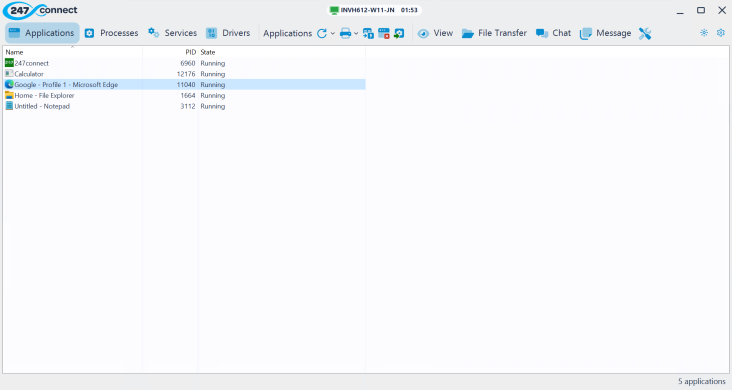
At the top of the window, you'll see the device name and session time. Icons indicate the session type:
|
|
Shows you are in a managed device session. |
|
|
Shows you are in an on-demand session. |
From the Task Manager window toolbar, you can:
Enter credentials to elevate the session (available for On-demand Agents only).
Switch between Applications, Processes, Services and Drivers.
Refresh, print and export the data.
Open a View window.
Open a File Transfer window.
Start a chat with the Agent.
Send a message to the Agent.
Access tools, including PowerShell and Registry Editor.
Change the display theme.
Access the About information for 247connect, the Information Hub and options to download and install updates. When a new version of the Control is available, the icon changes. From here, you can choose to download and install the latest version now or wait until the session ends.
Applications
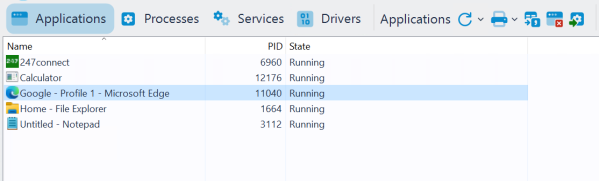
View and manage the applications currently running on the Agent.
To manage an application:
Click Close Application
 to end it.
to end it. Click Goto Process
 to go to the associated process in Processes.
to go to the associated process in Processes.
Processes
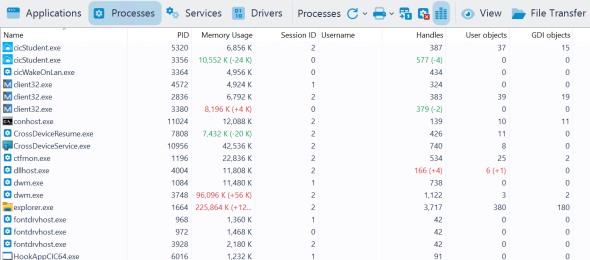
View a list of all running processes on the Agent.
To manage processes:
Click Kill Process
 to end a selected process.
to end a selected process. Click Monitor Resources
 to see the usage differences (+/-) for the running processes.
to see the usage differences (+/-) for the running processes.
Services
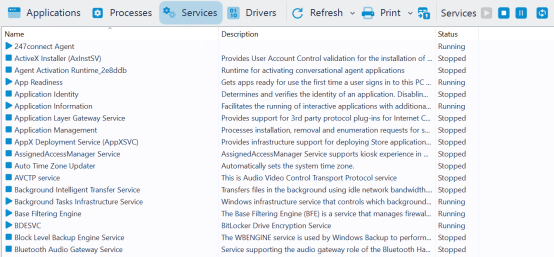
View a list of services currently running on the Agent. To control a service, click the relevant toolbar icon to start, stop, pause or restart it.
Drivers
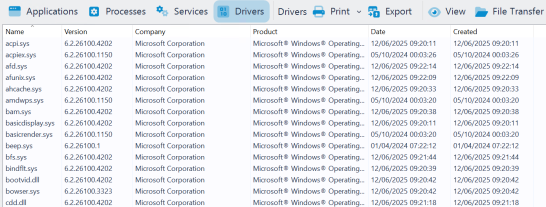
See a list of drivers installed on the Agent's machine.
See also:
Edit the registry at the Agent