Assign Windows Managed Agents to a device group during installation
To connect to Managed Agents via 247connect, you must first assign them to a device group. This assigns a
The primary method of assigning Managed Agents to a device group is by using the 247connect Web Portal. However, there may be scenarios when you want to assign them during the installation process.
To use this feature, make sure:
-
The Enable installer device group assignment option is turned on in Accounts > Settings.
-
A user has the Access installers permission enabled in their role.
There are two ways to assign a Managed Agent to a device group during installation:
1. Download the pre-configured installer for the device group
In the 247connect Web Portal, each device group contains a pre-configured installer for the Managed Agent.
To download the installer:
-
Select the required device group from your hierarchy.
-
Click Download installers.
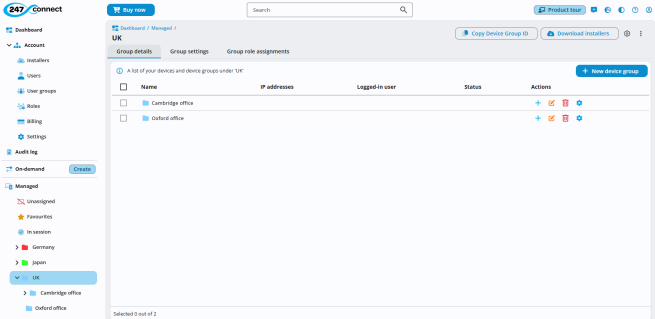
The installer is pre-configured for the device group, and the Device Group ID is included in the file name. When you run it on a machine, it installs the Managed Agent and automatically assigns the Agent to the specified device group. Once the installation is complete, the Agent device appears in the device group, and you can connect to the device.
2. Specify the Device Group ID as an installation parameter
As well as downloading the pre-configured installer above, the Managed Agent installer file also supports specifying the Device Group ID via a command-line parameter. This method is useful when deploying via a script or using tools such as Intune, which rename the installer file when you upload it.
To obtain the Device Group ID:
-
Select the required device group from your hierarchy.
-
Click Copy Device Group ID.
You can then use the Device Group ID as a ‘DEVICEGROUPID=’ command-line parameter to install the software. For example, the full install commands to specify both the Account ID and Device Group ID for the MSI and EXE installer files are:
MSI Installer:
msiexec /i “247agent.msi” /qn ACCOUNTID=XXXXXXXXX DEVICEGROUPID=XXXXXXXXX
EXE Installer:
“247agent” /s /v”/qn ACCOUNTID=XXXXXXXXX DEVICEGROUPID=XXXXXXXXX
When you install the Agent using this method, it enrols into your account and is automatically assigned to the specified device group.
Once devices are in the device group, you can manually move them to another device group in the Web Portal. If you move a device back to the Unassigned group, it will not automatically return to the device group specified in the installer or command-line parameters.
See also:
Deploy the Windows Managed Agent using Microsoft Intune